
Configuring the IPTV subscription on an Apple TV:
In this article, the IPTV SMART 24 team will explain to you in a comprehensive way how to configure an IPTV subscription on your Apple TV. (Since the configuration differs depending on the IPTV applications used).
You can order our IPTV subscriptions which are compatible with all Apple TVs, from only €16/month.
1- Turn on your Apple TV and open the App Store;
2- Go to the search menu, represented by the magnifying glass;
3- Enter “IPTV” or the name of the application of your choice;
4- select the chosen application;
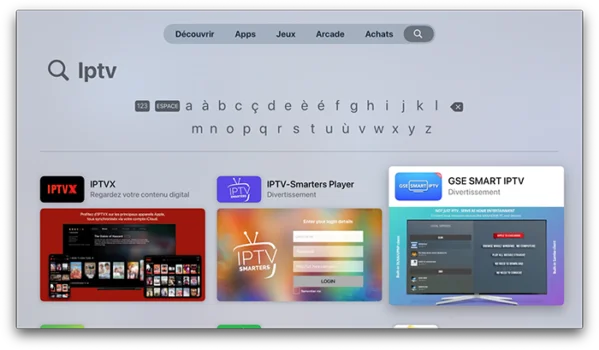
5- Click on its price or on Get;
6- Enter your Apple ID password to confirm your purchase;
7- Open the IPTV app you just downloaded;
8- Open the settings (or playlist) to add a remote playlist file (m3u link provided from your IPTV provider after purchase);
9- Enter the identifiers and information provided by your supplier. 10- Finally restart the application and you must have the name of your Playlist (example: IPTV SMART 24) and it’s time to take full advantage of your IPTV subscription.
10- Finally restart the application and you must have the name of your Playlist (example: IPTV SMART 24) and it’s time to take full advantage of your IPTV subscription.
You can also take advantage of a free 24-hour IPTV test offered by us to test our service on your Apple TV.
See you soon!
Author


