
Cable payments are incredibly outdated. You have to pay an expensive monthly fee, deal with a company that comes to your home, and suffer from constant outages and other problems.
Fortunately, if you have Roku, Roku’s IPTV allows you to get the most out of your live TV without the need for a set-top box.
In this post, you will learn all about IPTV and how to install it on your Roku device.
What Is IPTV?
Before we talk about how to install IPTV on Roku, let’s talk about what IPTV is.
As you may know, IPTV stands for Internet Protocol Television. IPTV is a service that provides live TV channels and movies over the Internet. IPTV services are essentially faster and more versatile on-demand TVs. IPTV channels are delivered in high-resolution HD, so you don’t have to sacrifice any quality.
IPTV services usually require some sort of set-top box. However, if you choose to watch IPTV on Roku, you will bypass this requirement.
Here’s a simple trick to install IPTV on Roku
This tutorial will walk you through how to install IPTV on Roku. If you want to use a Roku device, you need to sideload the IPTV to the Roku device. The following steps require you to use your computer to download the IPTV app file and add it to your Roku streaming device.
If you’re using another IPTV player, such as TiviMate, you can also stream to your Roku device to watch IPTV on Roku. IPTV Smarters is one of the best IPTV players compatible with hundreds of IPTV services using one server URL.
Anyway, let’s see how to install IPTV on Roku. For the sake of clarity, we have divided the procedure into four parts.
Part 1: Enable developer options on Roku
Part 2: Adding an IPTV Smarters channel
Part 3: Download IPTV Smarters Package to your computer
Part 4: Installing IPTV Smarters on Roku
please do not worry. The process is easier than you think. let’s start.
Enable developer options on Roku
- Switch to the HDMI input on your TV and launch Roku.
- Hold the Roku remote control and press the following buttons in this order: home button x3, up arrow x2, right arrow
x1, left arrow x1, right arrow x1, left arrow x1, right arrow x1. - If done correctly, the RokuTV screen will display a developer options menu.
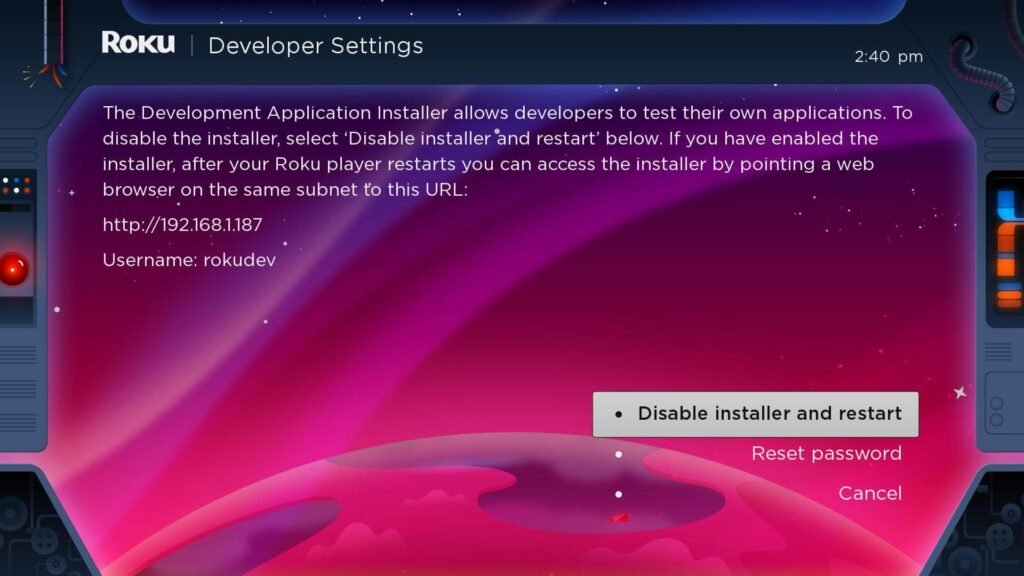
4- Make a note of the IP address displayed on the screen.
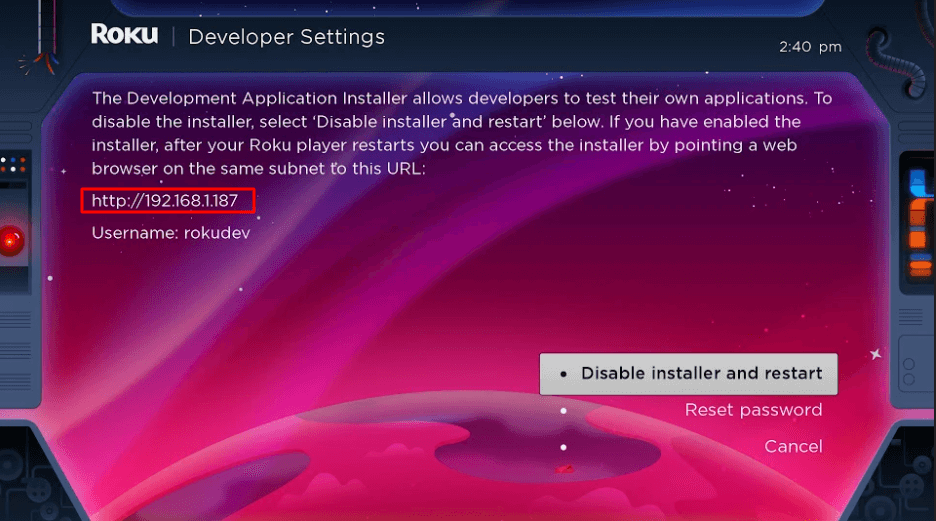
5- Select Enable and restart the installer (it will say Disable because you have already done so).
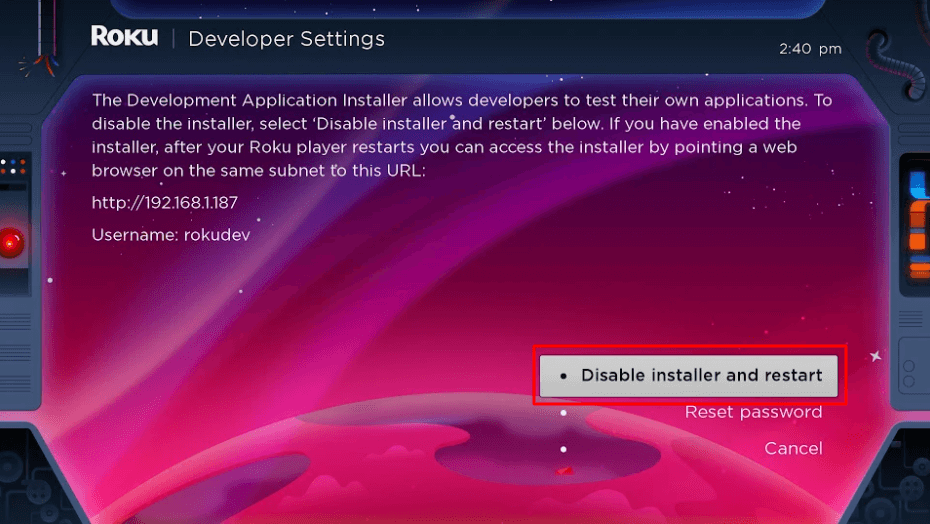
6- Scroll through the Developer Tools license agreement and select I Agree. 44474.
7-Create a web server password using the keyboard that appears. You will need the web server password in a later step.
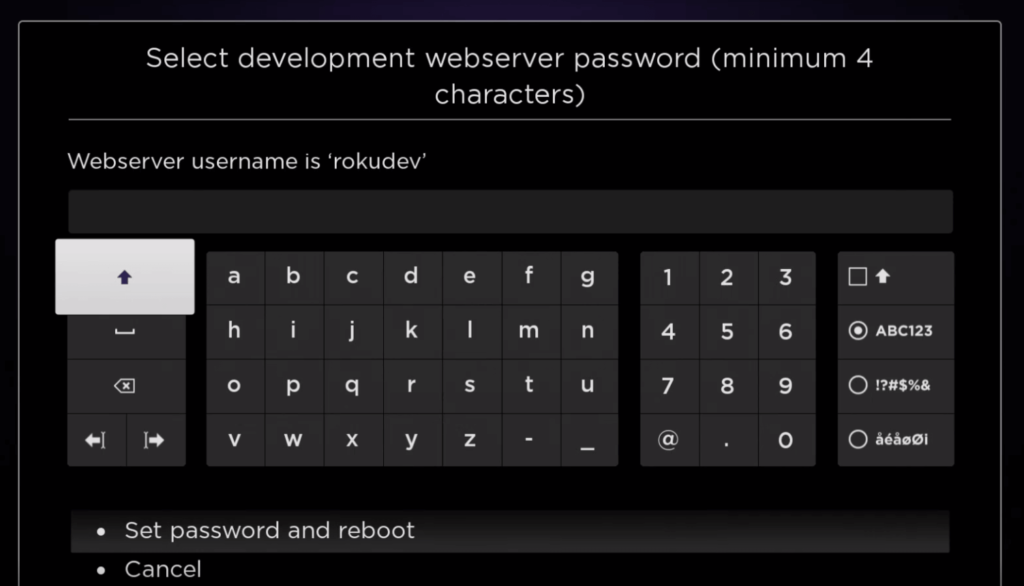
8- Select Set Password and reboot.
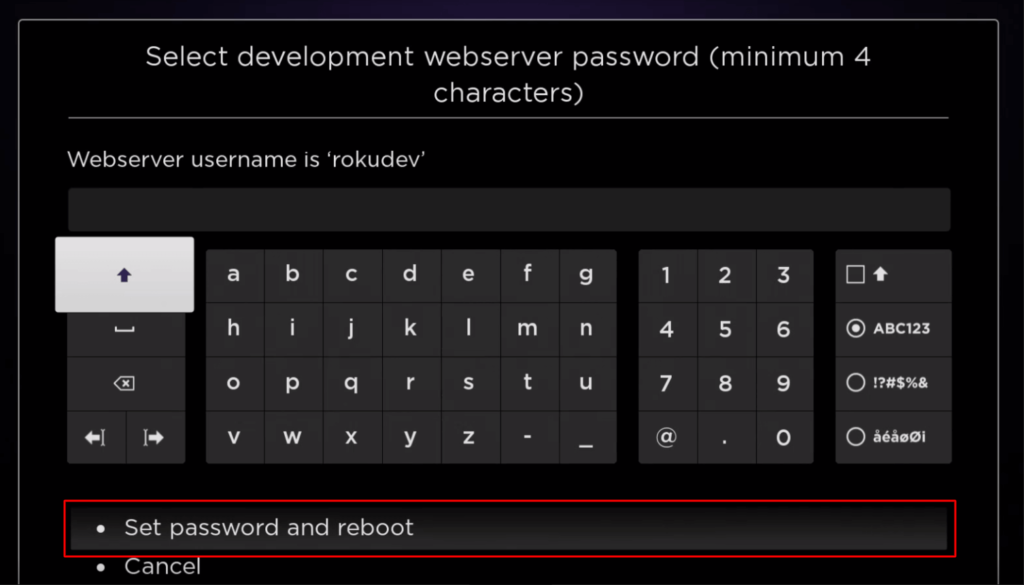
Part 2: Add IPTV Smarters Channel
- Go to your computer and use any browser to go to my.roku.com.
- Enter your Roku account username and password and click Submit.
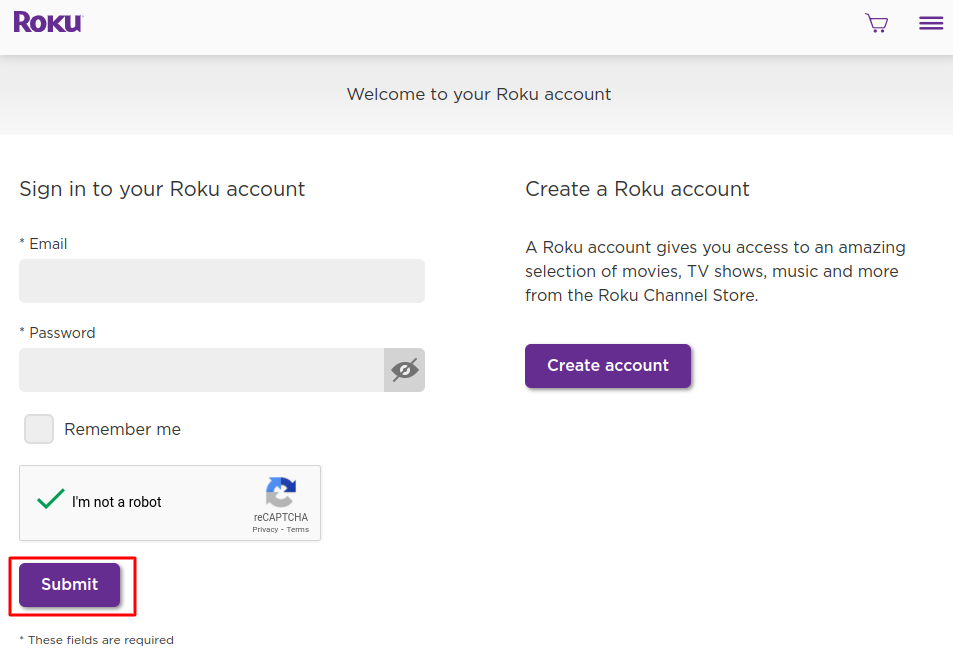
3- After signing in, under Account Management, select Add Channel with Code.
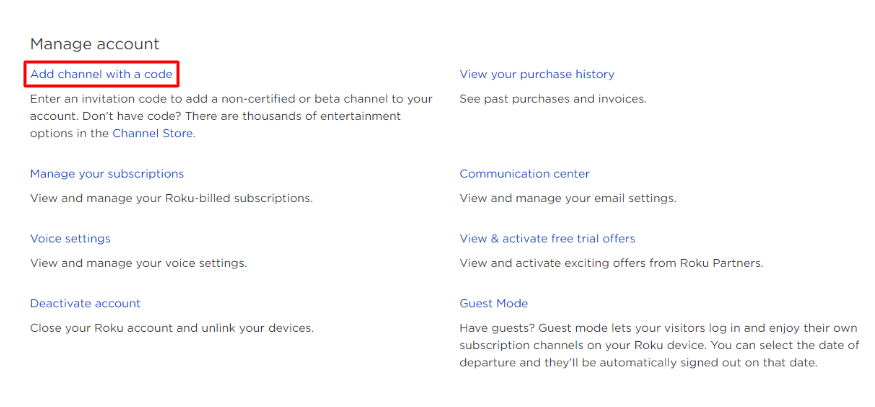
4- Type iptvs marters in the box. Make sure you typed exactly as shown.
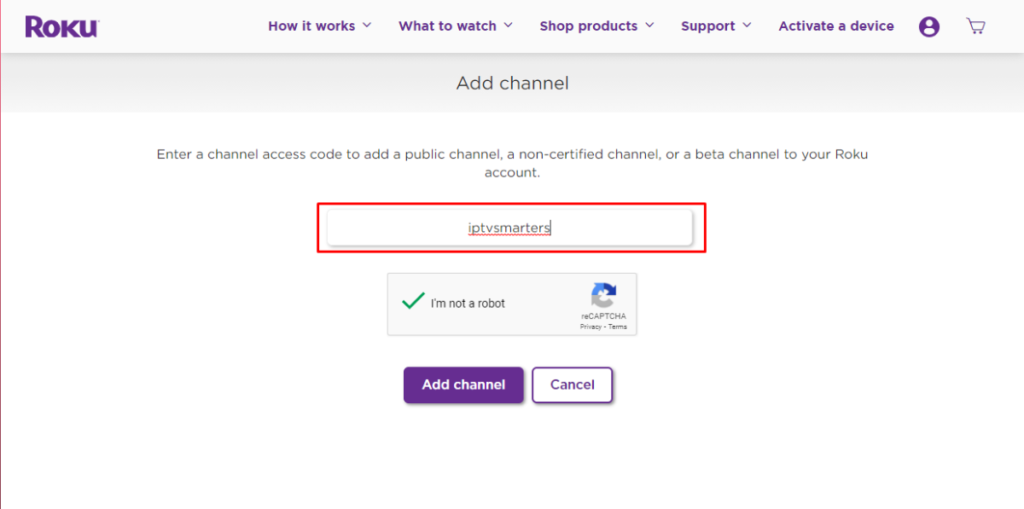
5- Select Add Channel to add it to Roku.
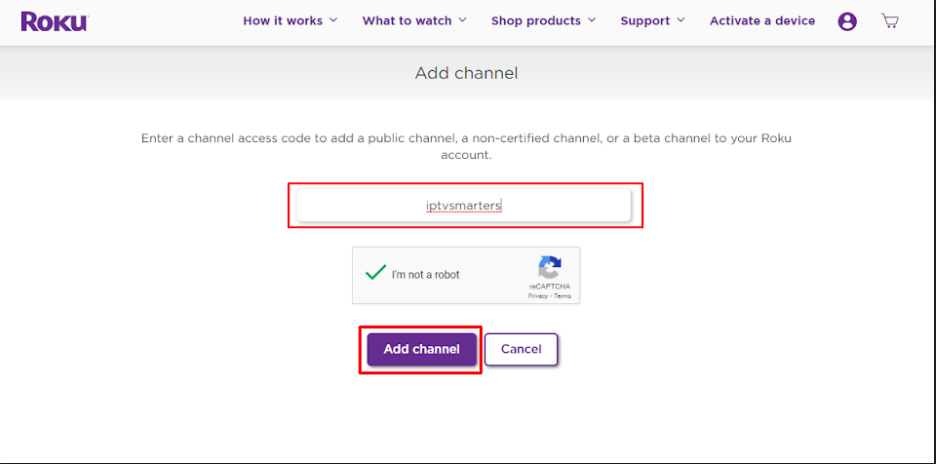
6- Click OK on the warning message that appears.
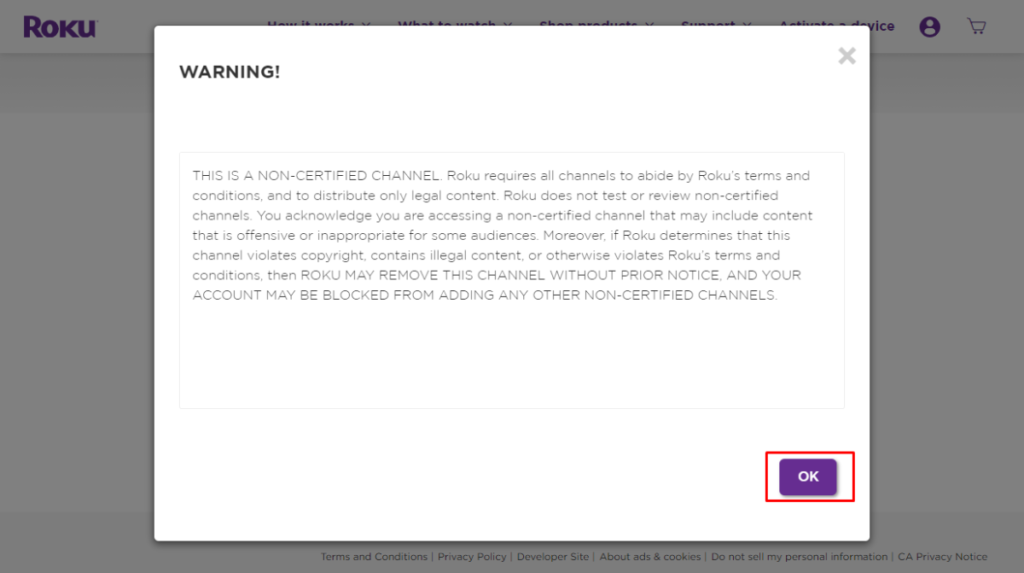
7- In the next pop-up window, select Yes, add channel.
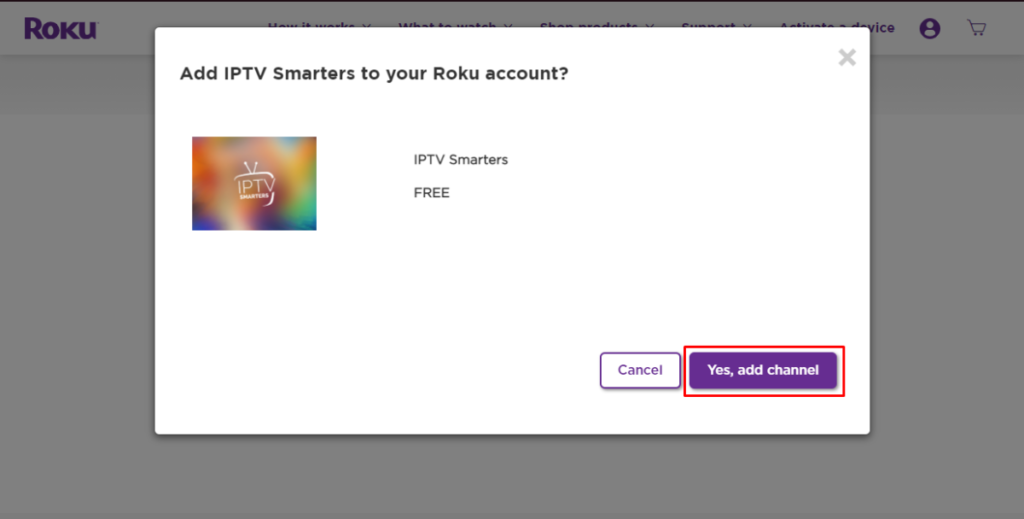
Part 3: Download the IPTV Smarters Package to your computer
Then download the IPTV Smarters file to your computer.
- When you navigate to this link on your computer, the download will start automatically:
https://www.whmcssmarters.com/clients/dl.php?type=d&id=108
Note: FireStickTricks.com will not host or distribute this APK. The link leads to the website where it is hosted.
2- Save the IPTV Smarters package to an accessible location on your computer (you will need to move to this location immediately). Save it to your desktop.
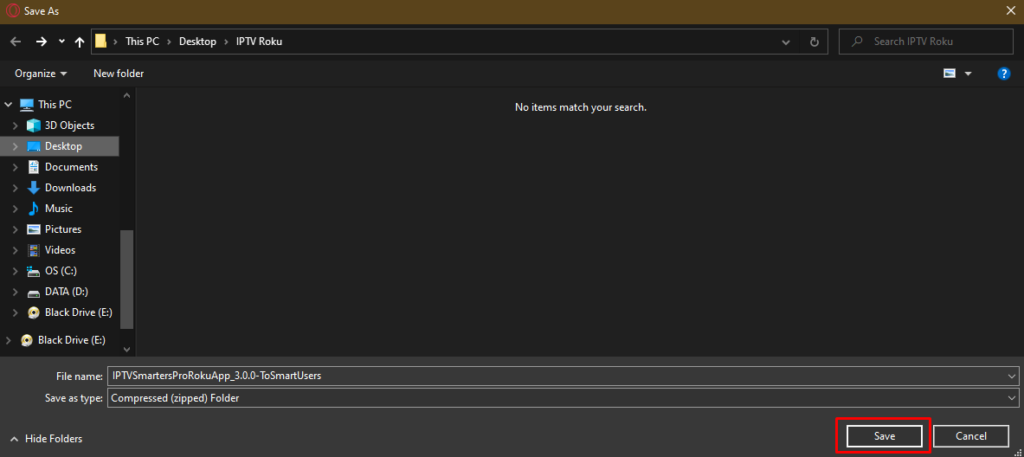
Part 4: Install IPTV Smarters on Roku
1- Open any browser on your computer. In the address bar, enter the Roku IP address you wrote down earlier.
2- Open any browser on your computer. In the address bar, enter the Roku IP address you wrote down earlier.
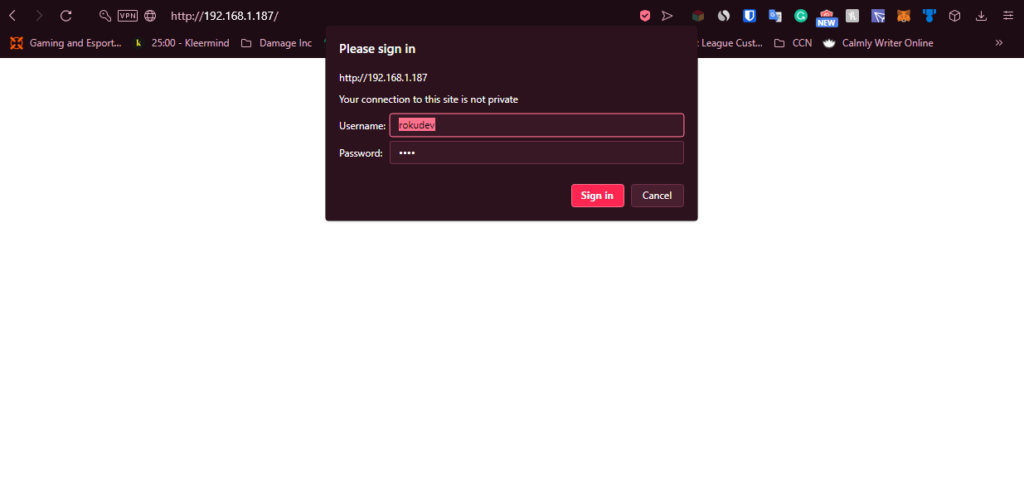
3- On the next page, click Upload.
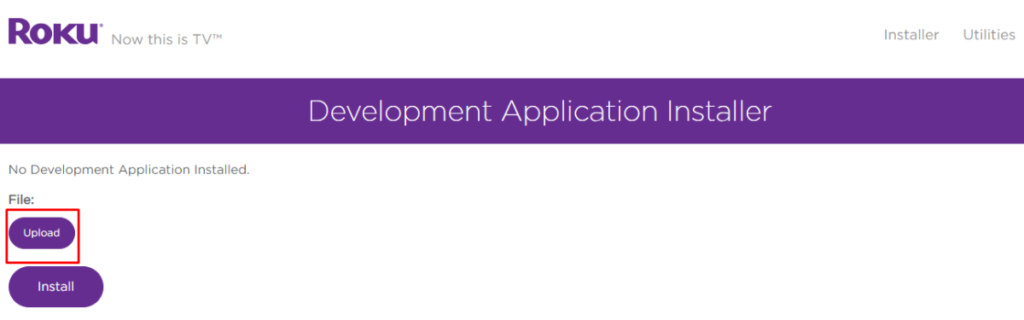
- Navigate to the location where you downloaded the IPTV Smarters package (my desktop was my desktop). Select the downloaded folder and click [Open].
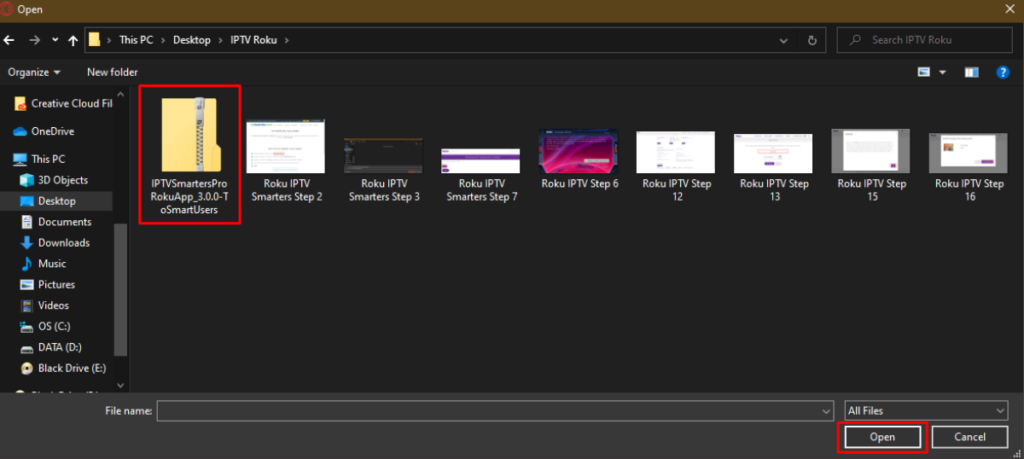
5- When the file is uploaded, click Install.
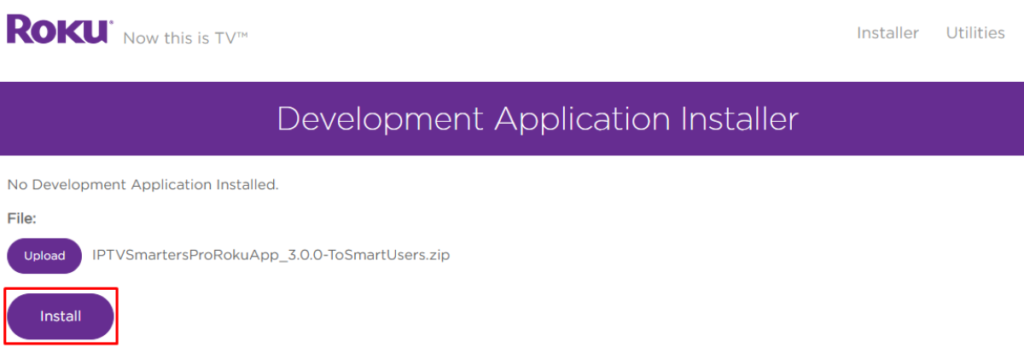
6- When the file is uploaded, click Install.
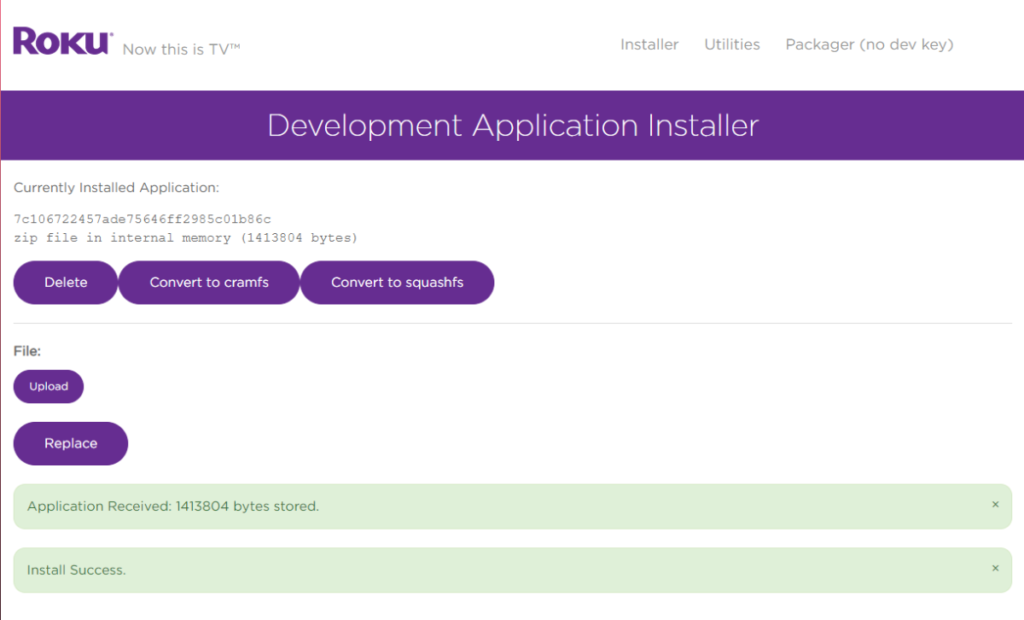
7- When you return to your Roku device, IPTV Smarters will appear on your TV.
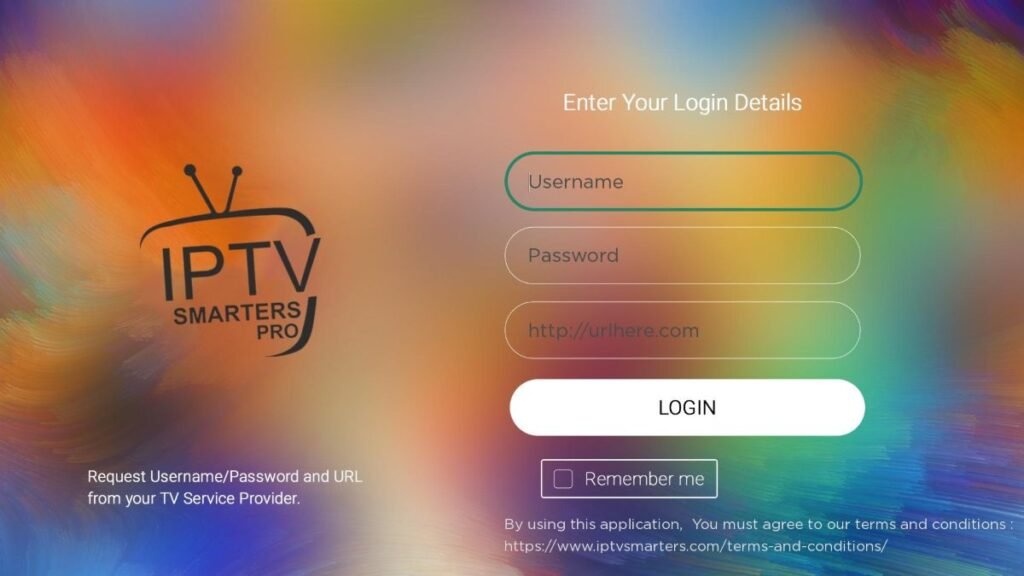
8- Simply log in using your IPTV Smarters credentials and you’re ready to go.
Now that you have IPTV Smarters installed on your Roku device, click here to learn how to use IPTV Smarters to watch different IPTV services.
How to watch IPTV on Roku with screen mirroring
To stream IPTV on a TV connected to Roku using screen mirroring, you need to install IPTV Smarters or SmartIPTV (another IPTV player) on your smartphone. Once you have one of these two players, you can use the cast or mirror option on your device.
The Cast / Mirror option allows you to access RokuTV content from any device on the same Wi-Fi network using the IPTV Player app.
Is IPTV Legal in Roku? Roku's IPTV is legal. If you're tired of working with traditional cables, paying for different packages, and have a limited overall experience, Roku's IPTV leverages media content such as TV shows and HD videos. A great way to do it. However, this service has its limitations. Learning how to watch IPTV on Roku is great for watching content without paying a ton, but keep in mind that there are various legal and illegal IPTV services. FireStickTricks.com is unable to identify and explain what is what. It's up to you, the user, to do this research before trying anything. We strongly recommend that you use a trusted VPN on your router that can protect all your devices, including Roku. VPN encrypts your data. That is, no one can find anything streaming or surfing online. I personally use ExpressVPN. It can be purchased with the fastest and most secure VPN money. Here's how to set up ExpressVPN for Roku.


