
What is Smart IPTV (SIPTV) app?
The SMART IPTV application is an IPTV player with EPG (Electronic Program Guide) that allows you to easily access the IPTV channels you want.
However, as mentioned on the official website, SMART IPTV PRO PREMIUM does not include channels, so you will have to add yours through an IPTV subscription, you can subscribe to a quality IPTV subscription on our IPTV SMART 24 site from 17€ /month.
Some people believe that the app offers channels for free immediately, but this is not the case.
If you want to enjoy this app, you need to add your own channels.
However, before trying to add channels to the app, you need to learn how to install SMART IPTV on your TV. On some devices, installing this app is as easy as installing an app on your phone.
We remind you that our IPTV subscriptions are perfectly compatible with the Smart IPTV (SIPTV) application.
SMART IPTV (SIPTV) is compatible with several devices including:
- SAMSUNG TVIPTV
- BOXAPPLE TV
- SMART PRO
- IPTV SMARTERS PRO
- Freebox Mini 4K
- LG TV
- Android TV
- Bbox Miami
- Nvidia Shield
- Xiaomi Mi box 3
- Nexus Player
- PRO IPTV
- Box Android
- and even more …
Note that the installation and configuration differ for each device, in this article we will show you how to install and configure SMART IPTV on a SAMSUNG SMART TV or LG TV. (This is pretty much the same for other devices).
Comment installer et configurer SMART IPTV sur une SAMSUNG Smart TV ou LG TV?
I- Installation
- Turn on your television. Remember that your television must be connected to the internet in order to download applications.
- Click Smart Hub. On your remote control, press the button of several colors, in the middle.
This button is called Smart Hub. With some remotes, it’s a button with a drawing of a house on it. You arrive on My programs.
1- Select Samsung Apps.
2- Go to My applications.
3- Select Samsung Apps by clicking the button in the middle of the arrows.
4- Choose an application category. In the left side menu, you will see a list of application categories. Select a category, such as most popular, games, etc.
5- Note that the search function will allow you to register.
6- Find the SMART IPTV (SIPTV) application.
7- Find SMART IPTV. In the category of your choice, select the application. The application page opens.
8- Press Install. Once on the application page, click on Download, then on Installation, and finally on Run. Here you have installed the application on your Smart TV.
- Note that if the application is paid, the price will be displayed on the application page.
- Once the process is complete, you will come directly to the application page and you can start using it.
II- Configuration
Note that the application is not free (about 5 or 6 €). You can have a 7-day trial and then you have to pay to continue using it.
In the following, we will explain how to put the m3u link of your IPTV subscription in the application using your MAC address from any browser.
1- Get your MAC address:
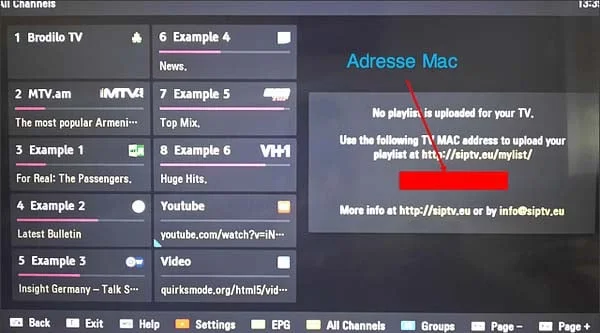
2- Go to this page: siptv.eu/mylist
3- Enter your MAC address in the “MAC” field
4- Paste the m3u link you receive from your IPTV subscription provider on the “URL” field.
5- Click on the “Upload” button
6- Wait for the link to load, the following message will appear: “1 URL added! Restart the App.”
7- Return to your Smart TV and restart the Smart IPTV application (press Reload(0) or the Restart button), if the list of channels does not load automatically, restart the TV and relaunch the application, in case appearance of a message “server connection Timeout” do not press OK and wait for the complete loading “this can sometimes take up to 60 seconds depending on the speed of your internet connection.
NB: if you have an LG smart TV, change the “STREAM PLAYER TYPE” parameter and put it on NC AUTO instead of WebOS.
If you have any questions about the subject or you need more information, you can always consult our IPTV SMART 24 support through our contact page, by email, or on WhatsApp, our team is very responsive so do not hesitate to contact us.
You can also take advantage of a free 24-hour IPTV test offered by us to test our service on the SMART IPTV (SIPTV) application.
See you soon!


